|
UI设计图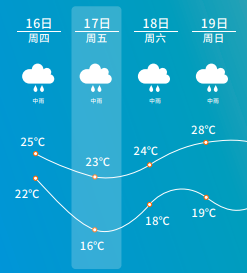
Echarts示例效果
前言对于UI给出的设计图,各个气象网站都有类似的效果,实现方式大可归为两种: - 网格布局+图表框架绘制温度曲线;
- 网格布局+canvas自绘温度曲线;
这两种实现方式的共同点都是将曲线和上面的描述文字拆分开来,这样做难点是要实现日期图标部分和气温曲线部分的自适应对齐。因为我CSS经验相对比较薄弱,并且使用Echarts图表框架相对较多,所以决定尝试使用Echarts(版本:4.6.0)来实现上面的效果。查看文档后发现Echarts支持多X轴和富文本显示,可以通过调整X轴偏移量来控制显示位置,同时富文本支持设置背景图标,可以用来显示天气图标。一番测试后得到下面的示例代码。
示例代码下面这段代码可以考入Echarts直接运行: var option = { grid: { show: true, backgroundColor: 'transparent', opacity: 0.3, borderWidth: '0', top: '180', bottom: '0' }, tooltip: { trigger: 'axis' }, legend: { show: false }, xAxis: [ // 日期 { type: 'category', boundaryGap: false, position: 'top', offset: 130, zlevel: 100, axisLine: { show: false }, axisTick: { show: false }, axisLabel: { interval: 0, formatter: [ '{a|{value}}' ].join('/n'), rich: { a: { // color: 'white', fontSize: 18 } } }, nameTextStyle: { }, data: ["25日","26日","27日","28日","29日","30日","31日"] }, // 星期 { type: 'category', boundaryGap: false, position: 'top', offset: 110, zlevel: 100, axisLine: { show: false }, axisTick: { show: false }, axisLabel: { interval: 0, formatter: [ '{a|{value}}' ].join('/n'), rich: { a: { // color: 'white', fontSize: 14 } } }, nameTextStyle: { fontWeight: 'bold', fontSize: 19 }, data: ["周一","周二","周三","周四","周五","周六","周日"] }, // 天气图标 { type: 'category', boundaryGap: false, position: 'top', offset: 20, zlevel: 100, axisLine: { show: false }, axisTick: { show: false }, axisLabel: { interval: 0, formatter: function(value, index) { return '{' + index + '| }/n{b|' + value + '}' }, rich: { 0: { backgroundColor: { // image: require('@/assets/weather_icon/' + this.weatherIconDic[this.weatherdata.weather[0]] + '.png') image: 'https://d.scggqx.com/forecast/img/小雨.png' }, height: 40, width: 40 }, 1: { backgroundColor: { // image: require('@/assets/weather_icon/' + this.weatherIconDic[this.weatherdata.weather[1]] + '.png') image: 'https://d.scggqx.com/forecast/img/小雨.png' }, height: 40, width: 40 }, 2: { backgroundColor: { // image: require('@/assets/weather_icon/' + this.weatherIconDic[this.weatherdata.weather[2]] + '.png') image: 'https://d.scggqx.com/forecast/img/阴.png' }, height: 40, width: 40 }, 3: { backgroundColor: { // image: require('@/assets/weather_icon/' + this.weatherIconDic[this.weatherdata.weather[3]] + '.png') image: 'https://d.scggqx.com/forecast/img/小雨.png' }, height: 40, width: 40 }, 4: { backgroundColor: { // image: require('@/assets/weather_icon/' + this.weatherIconDic[this.weatherdata.weather[4]] + '.png') image: 'https://d.scggqx.com/forecast/img/多云.png' }, height: 40, width: 40 }, 5: { backgroundColor: { // image: require('@/assets/weather_icon/' + this.weatherIconDic[this.weatherdata.weather[5]] + '.png') image: 'https://d.scggqx.com/forecast/img/小雨.png' }, height: 40, width: 40 }, 6: { backgroundColor: { // image: require('@/assets/weather_icon/' + this.weatherIconDic[this.weatherdata.weather[6]] + '.png') image: 'https://d.scggqx.com/forecast/img/小雨.png' }, height: 40, width: 40 }, b: { // color: 'white', fontSize: 12, lineHeight: 30, height: 20 } } }, nameTextStyle: { fontWeight: 'bold', fontSize: 19 }, // data: this.weatherdata.weather data: ["小雨","小雨","阴","小雨","多云","小雨","小雨"] } ], yAxis: { type: 'value', show: false, axisLabel: { formatter: '{value} °C', color: 'white' } }, series: [ { name: '最高气温', type: 'line', data: ["16.3","16.2","17.6","14.2","17.6","15.7","14.3"], symbol: 'emptyCircle', symbolSize: 10, showSymbol: true, smooth: true, itemStyle: { normal: { color: '#C95843' } }, label: { show: true, position: 'top', // color: 'white', formatter: '{c} °C' }, lineStyle: { width: 1, // color: 'white' }, areaStyle: { opacity: 1, color: 'transparent' } }, { name: '最低气温', type: 'line', data: ["13.4","12.8","13.5","12.5","12.4","13.2","13"], symbol: 'emptyCircle', symbolSize: 10, showSymbol: true, smooth: true, itemStyle: { normal: { color: 'blue' } }, label: { show: true, position: 'bottom', // color: 'white', formatter: '{c} °C' }, lineStyle: { width: 1, // color: 'white' }, areaStyle: { opacity: 1, color: 'transparent' } } ] }上面的代码,最难的部分就是天气图标的设置,由于axisLabel的formatter方法中的value值没法在富文本中使用,所以这里在formatter方法中将value的下标设置成了富文本中的css名,然后在设置天气图标时使用下标获取需要显示的图标名称。 // axisLabel的formatter方法formatter: function(value, index) { return '{' + index + '| }/n{b|' + value + '}'}// axisLabel的rich方法rich: { index: { backgroundColor: { image: require('@/assets/weather_icon/' + this.weatherIconDic[this.weatherdata.weather[index]] + '.png') }, height: 40, width: 40 } }注:
1、this.weatherIconDic是我本地定义的一个天气图标的数据字典。(如:{ ‘晴': ‘a00', ‘多云': ‘a01', ‘阴': ‘a02', ‘阵雨': ‘a03', ‘雷阵雨': ‘a04', ‘冰雹': ‘a05', ‘雨夹雪': ‘a06', ‘小雨': ‘a07', ‘中雨': ‘a08', ‘大雨': ‘a09', ‘暴雨': ‘a10', ‘大暴雨': ‘a11', ‘特大暴雨': ‘a12', ‘阵雪': ‘a13', ‘小雪': ‘a14', ‘中雪': ‘a15', ‘大雪': ‘a16', ‘暴雪': ‘a17', ‘雾': ‘a18', ‘冻雨': ‘a19', ‘沙尘暴': ‘a20', ‘小到中雨': ‘a21', ‘中雨-大雨': ‘a22', ‘大雨-暴雨': ‘a23', ‘暴雨-大暴雨': ‘a24', ‘大暴雨-特大暴雨': ‘a25', ‘小雪-中雪': ‘a26', ‘中雪-大雪': ‘a27', ‘大雪-暴雪': ‘a28', ‘浮尘': ‘a29', ‘扬沙': ‘a30', ‘强沙尘暴': ‘a31' })
2、this.weatherdata.weather是后端传回来的天气类型。(如:[“小雨”,“小雨”,“阴”,“小雨”,“多云”,“小雨”,“小雨”])
最终效果
到此这篇关于Echarts利用多X轴实现七天天气预报效果的示例代码的文章就介绍到这了,更多相关Echarts 多X轴天气预报内容请搜索51zixue.net以前的文章或继续浏览下面的相关文章希望大家以后多多支持51zixue.net!
下载地址:
JavaScript实现抽奖器效果
JavaScript实现鼠标拖拽效果 |

