这篇教程PS字体设计教程:使用Photoshop设计时尚大气的燃烧火焰字写得很实用,希望能帮到您。
本教程主要使用photoshop设计大气的火焰燃烧艺术字,教程中我们创建了一个文本工作路径,并使用火焰滤镜进行描边,然后开始添加火焰、烟雾、火花、烟花等素材来增强效果,同时还使用了混合选项,滤镜和调整层让所有内容更好融合在一起。非常漂亮的火焰字效果,教程所需要的素材都已经下载了,需要学习的朋友自己下载素材即可。 教程所需要的素材:火焰燃烧艺术字素材 本教程为思缘邪恶女神原创翻译,转载请注明作者及出处。 写在前面的话,本教程原文内容非教程内容的这里会默认去掉。如亲不习惯可以阅读原教程。本人英语水平有限,若有误,欢迎指出。 素材包+教程PSD截图预览: 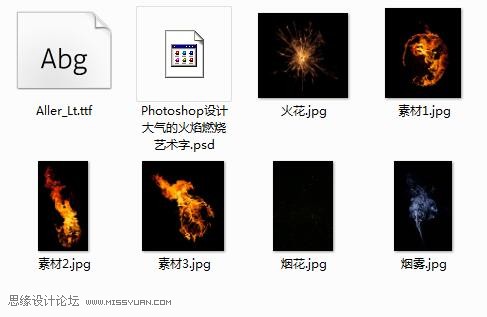
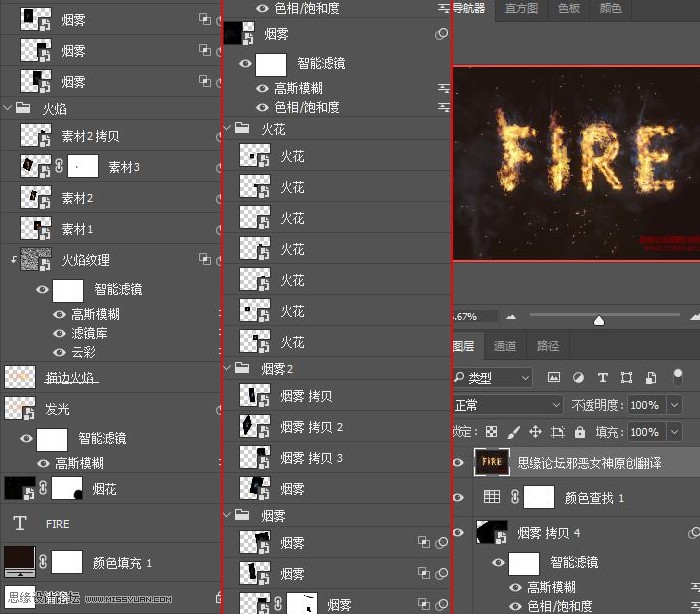
最终效果: 
教程: 先看效果 
1、创建背景及文本层 步骤1:创建新的 1200 x 850 像素,背景内容 白色,新建纯色调整图层(创建新的填充或调整图层-纯色)使用颜色 #1e100c 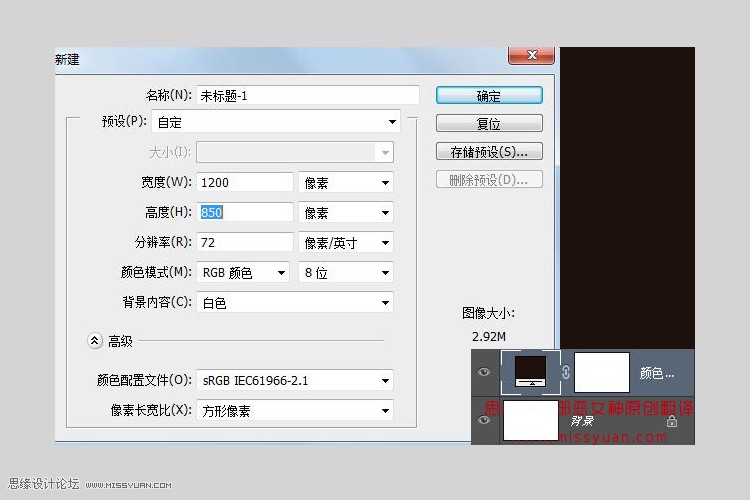
步骤2:使用字体Aller Light 创建文本,大小350 pt,行距100pt 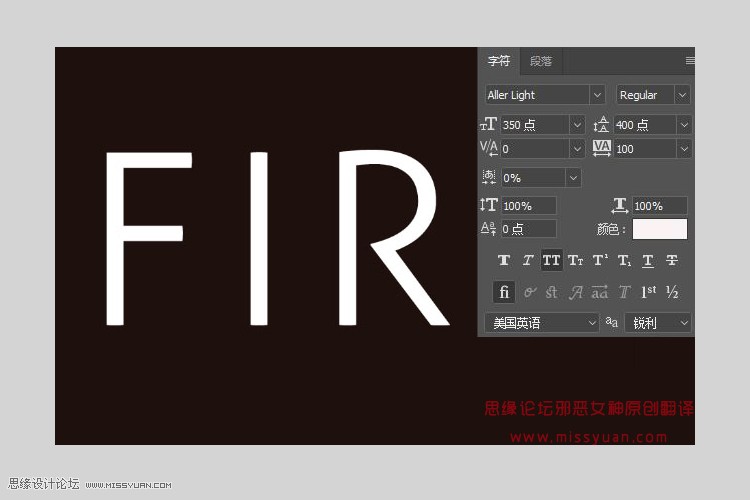
2、创建描边路径与图层 步骤1:右键单击文本图层,选择“创建工作路径” 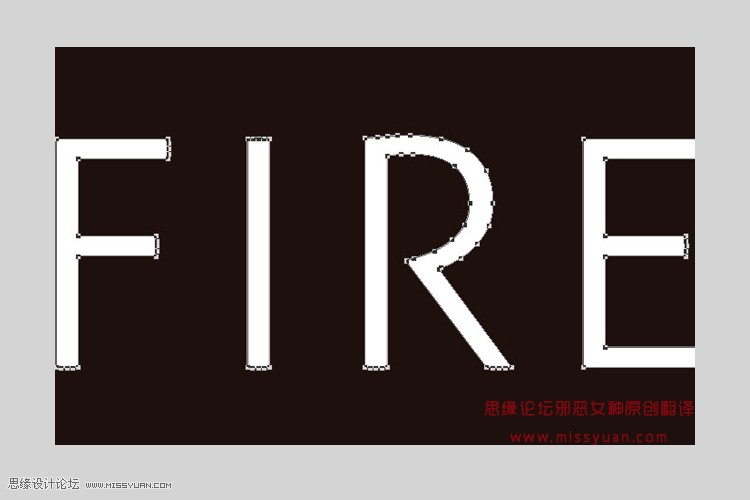
步骤2:单击旁边的眼睛图标隐藏文本图层,并创建空白层,命名为“描边火焰” 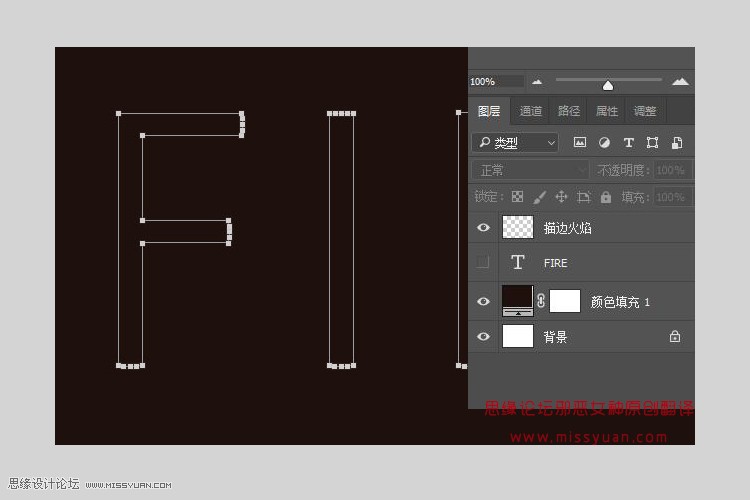
3、火焰滤镜 步骤1:滤镜—渲染—火焰,并单击确定提醒信息 基本 火焰类型:2.沿路径多个火焰 长度:115 随机长度框:打勾 宽度::35 时间间隔:50 调整循环时间间隔:打勾 质量:高(低) 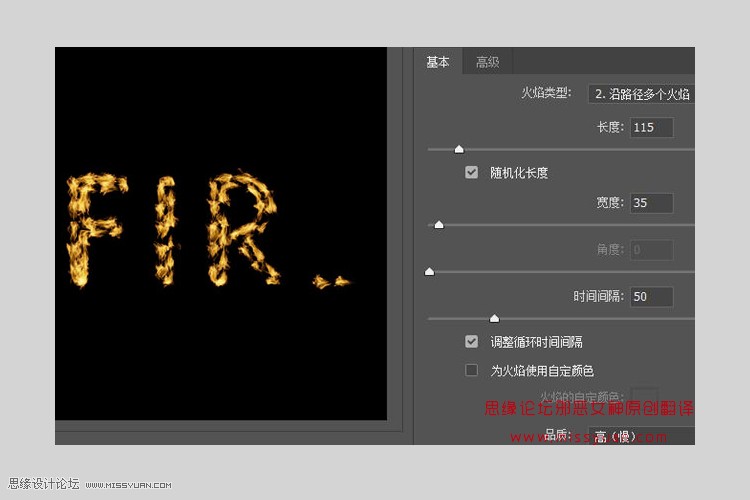
高级 湍流:35 锯齿:20 不透明度:50 火焰线(复杂性):29 火焰底部对齐:20 火焰样式:2.猛烈 火焰形状:5.定向 随机形状框:打勾 单击“确定” 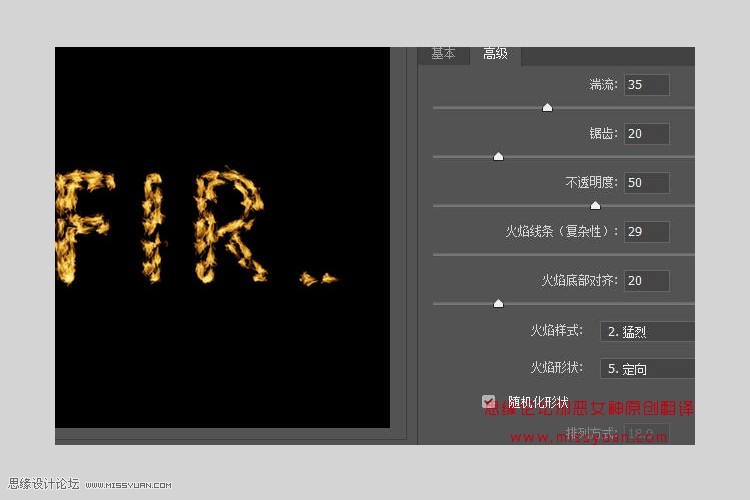
PS字体设计教程:使用Photoshop制作金色大气的金沙福字
PS调色教程:使用Photoshop调出粉色唯美的樱花人像效果 |

