这篇教程Photoshop抠图教程:快速抠出透明的玻璃小瓶子写得很实用,希望能帮到您。
最终效果 
原图 
1、把原图素材保存到本机,打开PS软件,再打开保存的素材,如下图。 
2、先来勾罐子的轮廓。在工具箱选择“钢笔工具”,在属性栏选择“路径”,如下图。 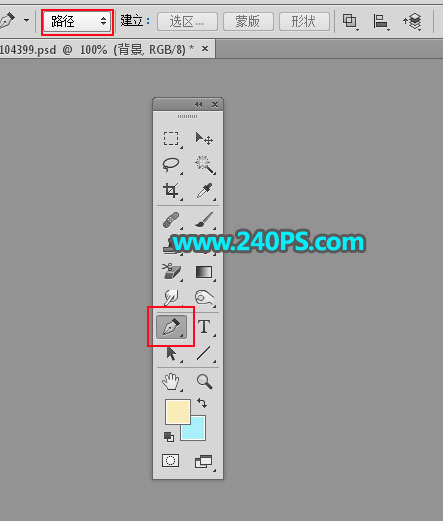
3、罐子比较对称,只需要勾一半的路径,如下图。 
4、按Ctrl + 回车 把路径转为选区。 
5、点击图层面板下面的新建按钮,新建一个空白图层。 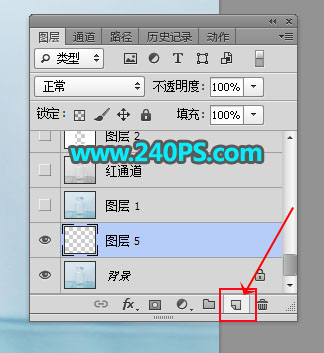
6、把前景色设置为红色。 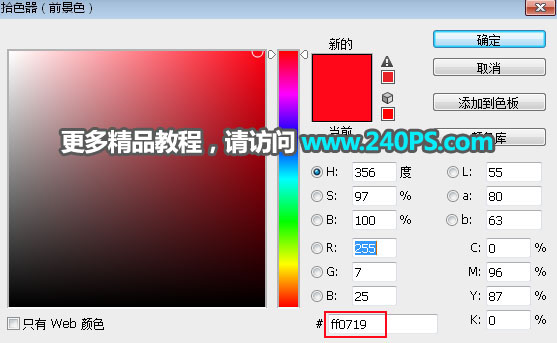
7、在工具箱选择油漆桶工具。 
8、用油漆桶工具在选区上面点击一下,再按Ctrl + D 取消选区,效果如下图。 
9、按Ctrl + J 把当前图层复制一层,如下图。 
10、选择菜单:编辑 > 变换 > 水平翻转。 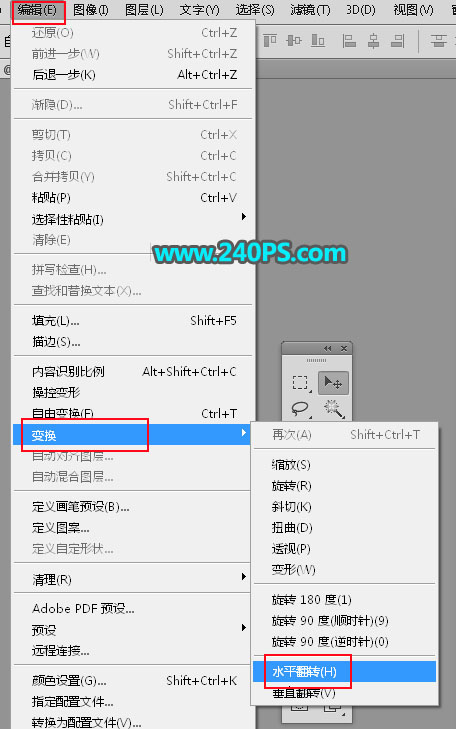

11、选择移动工具,按住Shift键 + 鼠标往左水平移动,跟左侧的罐子边缘重合,如下图。 
Photoshop照片调色技巧:调出人像照片日系暖黄色效果教程
Photoshop合成沙漠景象照片:创意合成鞋盒中的沙漠景象 |

