这篇教程Photoshop调出欧美金色效果花朵照片写得很实用,希望能帮到您。
一篇非常详细的调色教程,这种用调整图层来调色方法看式复杂,其实很快捷方便。在调整完色后再用滤镜添加杂点使之更加有古色韵香的感觉。欧美复古色效果: 
素材: 
欧美复古色教程: 1、打开一张唯美的花朵图片,素材选有微距效果的。 
2、创建通道混和器调整图层,对红色和蓝色通道调色。 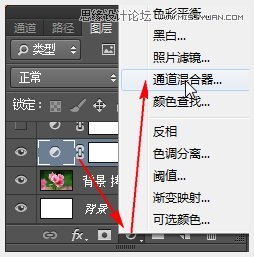
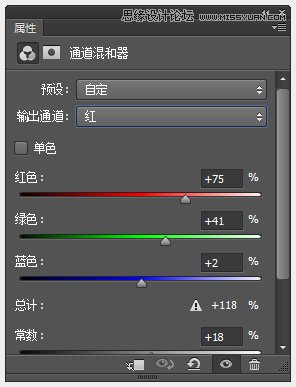
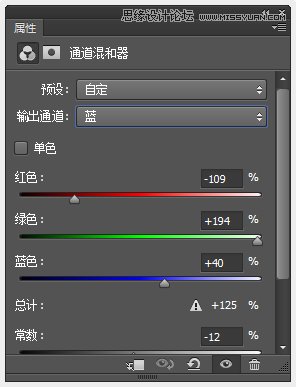
效果如下 
3、创建色彩平衡调整图层,将色调设置为:中间调,其它数值如下。 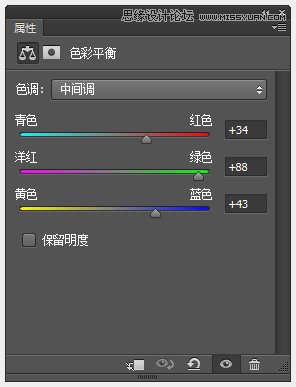
然后将图层混合模式设为:正片叠底,效果如下。 
Photoshop调出超酷的冷艳效果人像照片
Photoshop调出灰蒙蒙黄昏唯美色调的城市照片 |

