这篇教程ps人物调色教程:调出甜美的暖褐色调春季美女写得很实用,希望能帮到您。
素材图片背景颜色是比较亮的,调色的时候要降低图片主色的饱和度得到褐色图片,然后再转为自己想要的颜色,暗部及高光适当增加一点补色即可。最终效果 
原图 
1、打开素材图片,创建可选颜色调整图层,对绿色进行调整,参数及效果如下图。这一步给图片增加绿色。 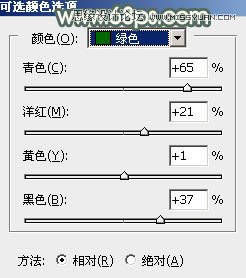

2、按Ctrl + J 把当前可选颜色调整图层复制一层,效果如下图。 
3、创建色相/饱和度调整图层,对黄色,绿色进行调整,参数设置如图4,5,效果如图6。这一步把图片中的黄绿色转为黄褐色。 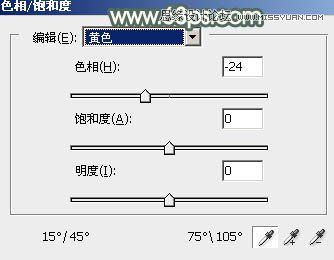
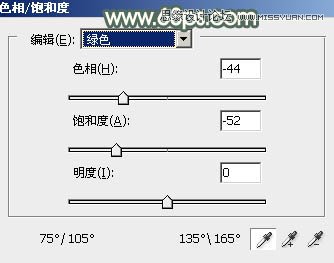
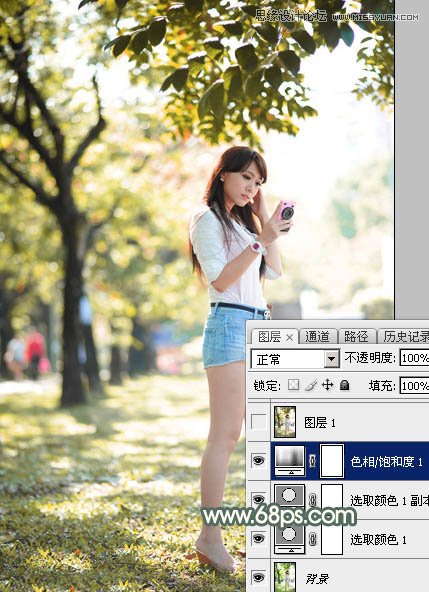
Photoshop给模特美女头像美白靓肤处理教程
ps设计教程:制作创意打散效果的人像海报 |

