这篇教程Photoshop设计制作高端大气的闹元宵立体字写得很实用,希望能帮到您。
手工制作有透视效果的立体字是非常费时的,这里介绍一种极为简单的方法,等比例放大法。思路:先把表面文字加好质感及纹理,然后合并并复制一层。副本图层移到背景图层上面并适当缩小,然后再复制一层,Ctrl + T 变形,调节好缩放比例及位移,然后按特定方式
先看看效果图 
1、新建一个1000 * 600像素,分辨率为72的文件。选择渐变工具,颜色设置如图1,由下至上拉出图2所示的红色至暗红色线性渐变作为背景。 

2、点击下面所示的文字图片,把弹出的文字大图保存。用PS打开保存的图片,直接把文字拖进来(文字是PNG透明格式不需要再抠图),解锁后调整好位置,如图4。 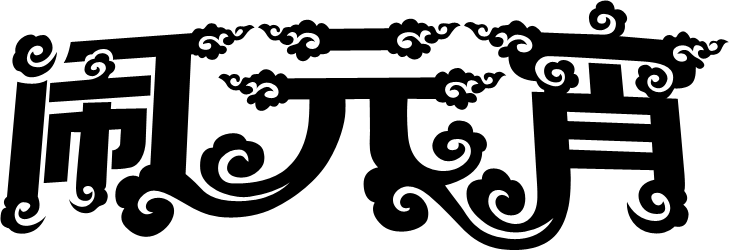

3、锁定文字像素区域,选择渐变工具,颜色设置如图5,然后由右上角向下拉出土6所示的线性渐变。 

Photoshop合成打造飞溅特效的性感女郎
Photoshop调出怀旧效果夏季公园女孩 |

