这篇教程Photoshop调出朦胧柔美色调草地美女教程写得很实用,希望能帮到您。
素材图片的暖色比较少,转为暖色的时候需要把高光及中间调部分的黄绿色都转为黄褐色,暗部的颜色转为红褐色,然后在合适的位置增加高光即可。最终效果 
下面是原图 
1、打开素材图片,创建色相/饱和度调整图层,对黄、绿、青进行调整,参数设置如图1 - 3,确定后把不透明度改为:70%,效果如图4。这一步把图片中的黄绿色转为黄褐色。 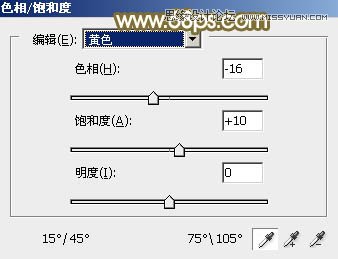
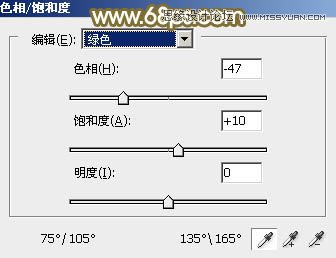
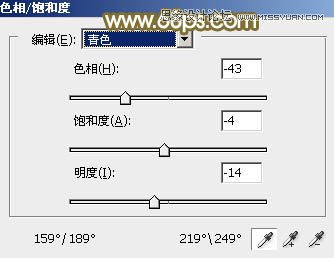

2、创建可选颜色调整图层,对红、黄、白进行调整,参数设置如图5 - 7,确定后把不透明度改为:30%,效果如图8。这一步给图片增加黄褐色。 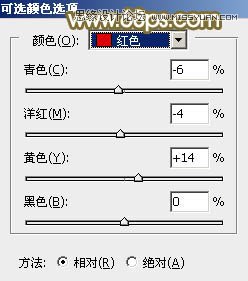
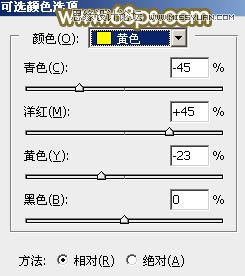
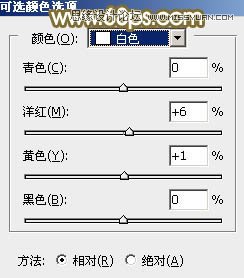

Photoshop抽出滤镜扣图实例教程:松鼠的爱
Photoshop合成雪山上壮丽的流星划过场景 |

