这篇教程Illustrator制作复古风格壁纸教程写得很实用,希望能帮到您。
在本篇AI实例教程中我们将一起来学习如何制作一张复古风格的壁纸,教程制作完成的壁纸很漂亮,其中的制作方法很实用,适合新手朋友学习,喜欢的朋友快来学习一下吧。 先来看看制作完成的效果: 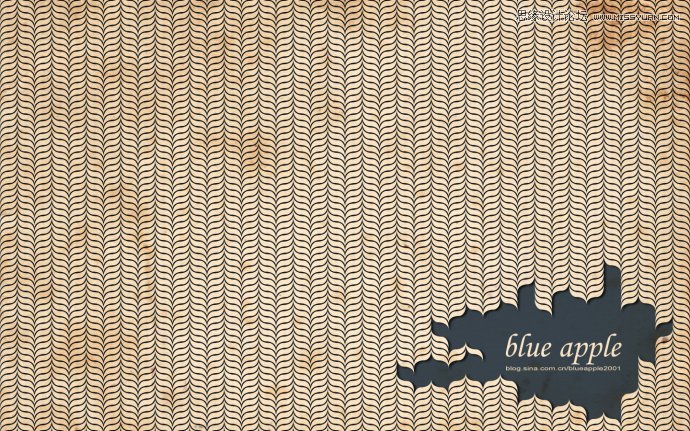
下面我们开始具体的学习制作 打开AI新建文档,大小为1440×900 px(大家根据自己屏幕分辨率来设置这个文档的大小吧)。 拖入素材。 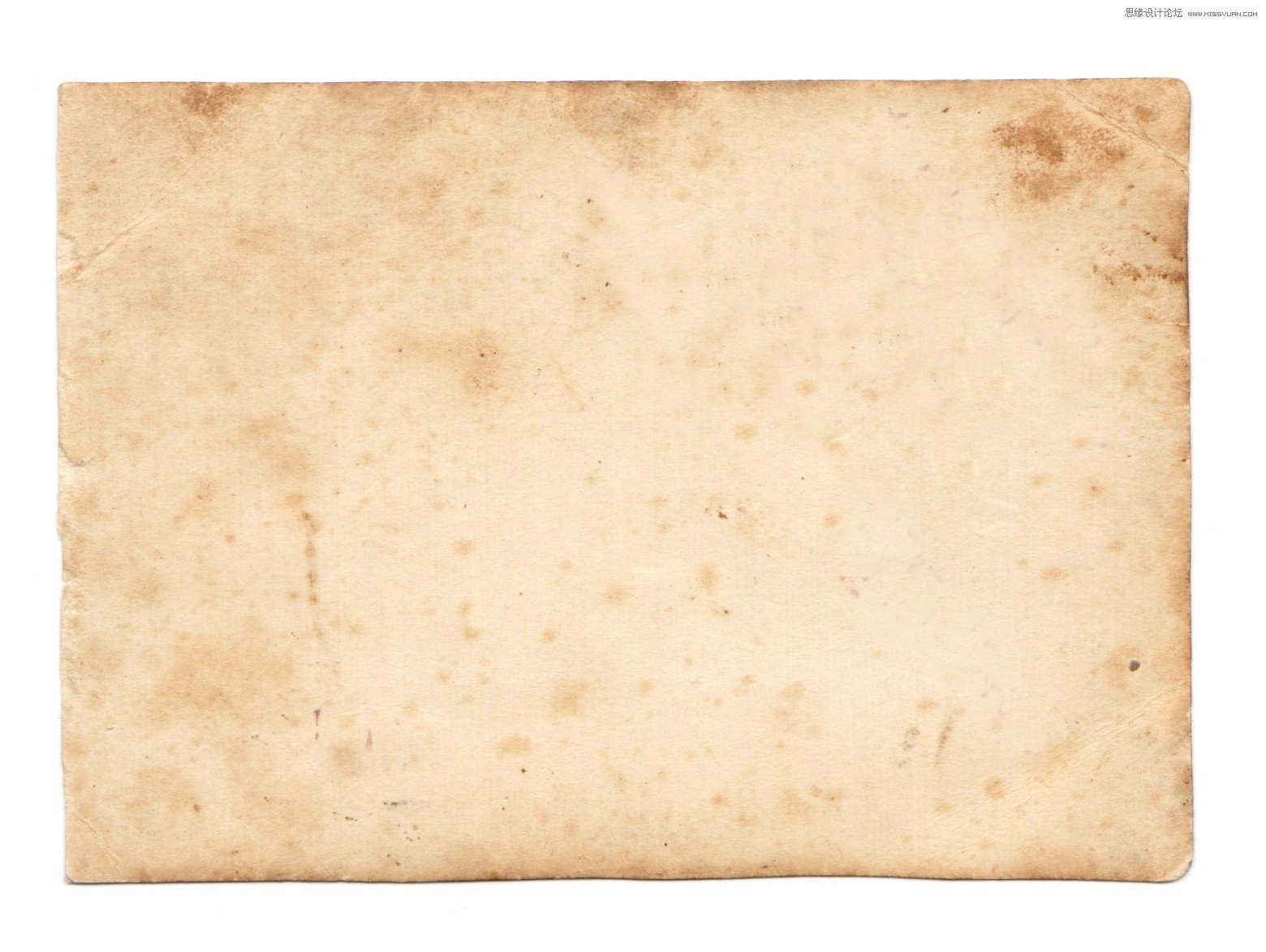

在上面绘制一个跟文档同样大小的矩形,居中。 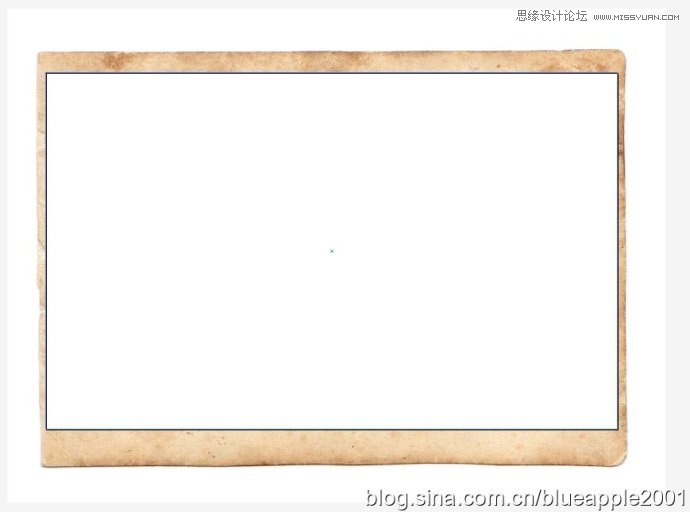
选中矩形和素材,【对象】|【剪切蒙版】|【建立】。 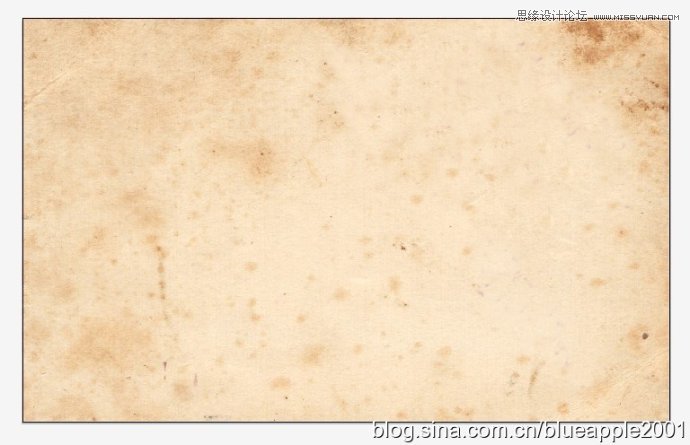
Illustrator绘制艺术感很强的剪纸效果
Illustrator绘制质感电池图标 |

