这篇教程使用Python进行PowerPoint幻灯片背景设置写得很实用,希望能帮到您。
使用Python自动化处理Office文档,如PowerPoint演示文稿,是提高效率和创造力的重要手段。设置PowerPoint幻灯片背景不仅能够增强演示文稿的视觉吸引力,还能帮助传达特定的情感或信息,使观众更加投入。通过编程方式批量修改幻灯片背景,可以节省大量手动调整的时间,确保整个演示文稿风格的一致性。此外,对于那些需要频繁更新或定制化展示内容的企业而言,利用Python来设置幻灯片背景提供了一种灵活且高效的解决方案。本文将介绍如何使用Python为PowerPoint幻灯片设置纯色、渐变及图片背景。 本文所使用的方法需要用到Spire.Presentation for Python,PyPI:pip install spire.presentation。
为PowerPoint幻灯片设置纯色背景我们需要先使用库中提供的类和方法载入PowerPoint文件,然后获取指定的幻灯片并使用SlideBackground.Type将背景类型设置为BackgroundType.Custom。然后我们就可以使用SlideBackground.Fill属性来设置指定类型的背景了,如FillFormatType.Solid(纯色背景)。 以下是为PowerPoint幻灯片设置纯色背景的操作步骤示例: - 导入所需模块。
- 创建Presentation实例,并使用Presentation.LoadFromFile()方法载入PowerPoint文件。
- 使用Presentation.Slides.get_Item()方法获取指定幻灯片或遍历所有幻灯片。
- 将ISlide.SlideBackground.Type属性设置为BackgroundType.Custom。
- 将SlideBackground.Fill.FillType属性设置为FillFormatType.Solid。
- 通过BackgroundType.Fill.SolidColor.Color属性设置背景色。
- 使用Presentation.SaveToFile()方法保存演示文稿。
代码示例 from spire.presentation import *# 创建一个 Presentation 对象presentation = Presentation()# 加载一个 PowerPoint 演示文稿presentation.LoadFromFile("Sample.pptx")# 获取第一张幻灯片slide = presentation.Slides.get_Item(0)# 访问幻灯片的背景background = slide.SlideBackground# 将幻灯片背景类型设置为自定义类型background.Type = BackgroundType.Custom# 将幻灯片背景的填充模式设置为纯色填充background.Fill.FillType = FillFormatType.Solid# 为幻灯片背景设置颜色background.Fill.SolidColor.Color = Color.get_LightSeaGreen()# 保存结果演示文稿presentation.SaveToFile("output/SolidColorBackground.pptx", FileFormat.Auto)presentation.Dispose()结果 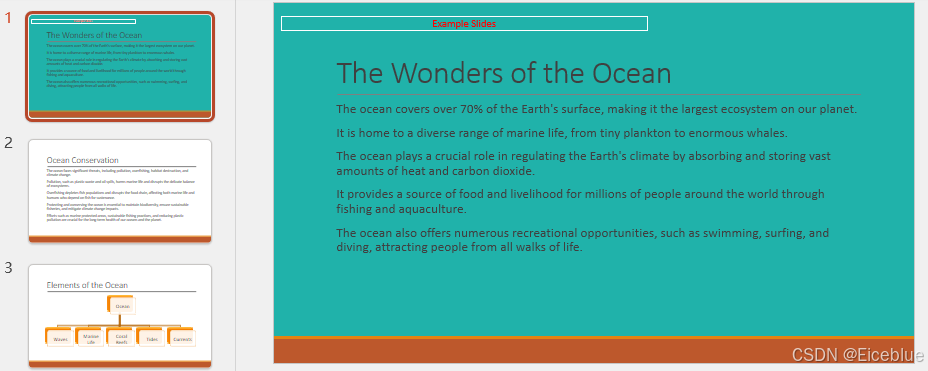
为PowerPoint幻灯片设置渐变背景我们将SlideBackground.Fill.FillType属性设置为FillFormatType.Gradient后,即可添加渐变色为幻灯片背景。以下是操作步骤示例: - 导入所需模块。
- 创建Presentation实例,并使用Presentation.LoadFromFile()方法载入PowerPoint文件。
- 使用Presentation.Slides.get_Item()方法获取指定幻灯片或遍历所有幻灯片。
- 将ISlide.SlideBackground.Type属性设置为BackgroundType.Custom。
- 将SlideBackground.Fill.FillType属性设置为FillFormatType.Gradient。
- 使用SlideBackground.Fill.Gradient.GradientStops.AppendByColor()方法添加两种以上的渐变色并设置位置。
- 使用SlideBackground.Fill.Gradient.GradientShape属性指定渐变类型。
- 使用SlideBackground.Fill.Gradient.LinearGradientFill.Angle属性指定角度。
- 使用Presentation.SaveToFile()方法保存演示文稿。
代码示例 from spire.presentation import *# 创建一个 Presentation 对象presentation = Presentation()# 加载一个 PowerPoint 演示文稿presentation.LoadFromFile("Sample.pptx")# 获取第一张幻灯片slide = presentation.Slides[0]# 访问幻灯片的背景background = slide.SlideBackground# 将幻灯片背景类型设置为自定义类型background.Type = BackgroundType.Custom# 将幻灯片背景的填充模式设置为渐变填充background.Fill.FillType = FillFormatType.Gradient# 设置渐变停止点和颜色background.Fill.Gradient.GradientStops.AppendByColor(0.1, Color.get_LightYellow())background.Fill.Gradient.GradientStops.AppendByColor(0.7, Color.get_LightPink())# 设置渐变填充的形状类型background.Fill.Gradient.GradientShape = GradientShapeType.Linear# 设置渐变填充的角度background.Fill.Gradient.LinearGradientFill.Angle = 45# 保存结果演示文稿presentation.SaveToFile("output/GradientBackground.pptx", FileFormat.Auto)presentation.Dispose()结果 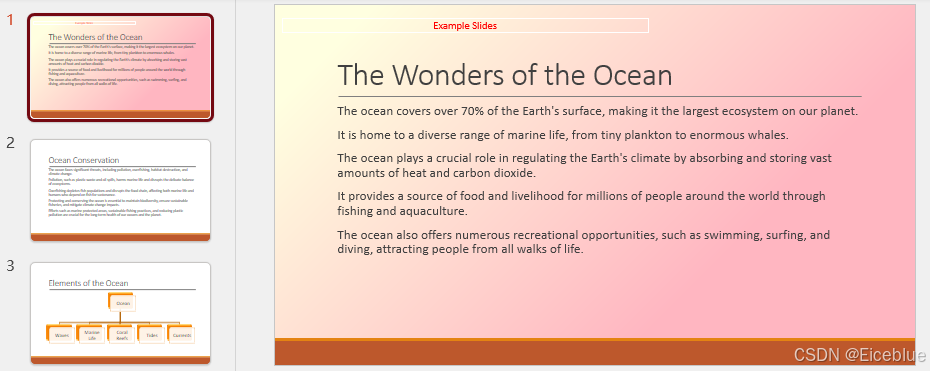
为PowerPoint幻灯片设置图片背景我们还可以将BackgroundType.Fill.FillType属性设置为FillFormatType.Picture属性,并添加背景图片,从而为幻灯片设置图片背景。以下是操作步骤示例: - 导入所需模块。
- 创建Presentation实例,并使用Presentation.LoadFromFile()方法载入PowerPoint文件。
- 使用Presentation.Slides.get_Item()方法获取指定幻灯片或遍历所有幻灯片。
- 将ISlide.SlideBackground.Type属性设置为BackgroundType.Custom。
- 将SlideBackground.Fill.FillType属性设置为FillFormatType.Picture。
- 使用图片路径创建Stream对象,并使用Presentation.Images.AppendStream()方法将图片添加到文件中。
- 使用SlideBackground.Fill.PictureFill.FillType属性设置图片背景填充方式。
- 使用SlideBackground.PictureFill.Picture.EmbedImage属性设置背景图片。
- 使用Presentation.SaveToFile()方法保存演示文稿。
代码示例 from spire.presentation import *# 创建一个 Presentation 对象presentation = Presentation()# 加载一个 PowerPoint 演示文稿presentation.LoadFromFile("Sample.pptx")# 获取第一张幻灯片slide = presentation.Slides.get_Item(0)# 访问幻灯片的背景background = slide.SlideBackground# 将幻灯片背景类型设置为自定义类型background.Type = BackgroundType.Custom# 将幻灯片背景的填充模式设置为图片填充background.Fill.FillType = FillFormatType.Picture# 向演示文稿的图片集合中添加图像stream = Stream("BackgroundImage.jpg")imageData = presentation.Images.AppendStream(stream)# 将图像设置为幻灯片的背景background.Fill.PictureFill.FillType = PictureFillType.Stretchbackground.Fill.PictureFill.Picture.EmbedImage = imageData# 保存结果演示文稿presentation.SaveToFile("output/PictureBackground.pptx", FileFormat.Pptx2013)presentation.Dispose()结果 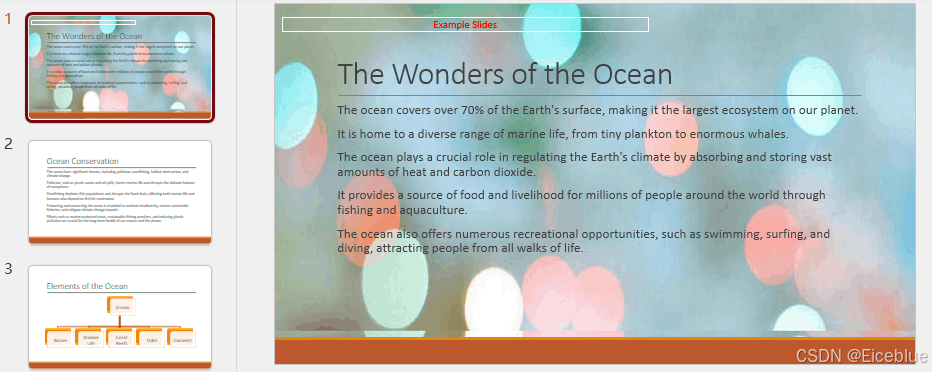
到此这篇关于使用Python进行PowerPoint幻灯片背景设置的文章就介绍到这了,更多相关Python设置PowerPoint背景内容请搜索本站以前的文章或继续浏览下面的相关文章希望大家以后多多支持本站!
pycharm中安装git遇到的问题及解决
Python如何获取响应体response body |

