| 使用docker安装并运行nginx命令: docker run --name=nginx -p 80:80 -d docker.io/nginx 使用命令: docker exec -it nginx /bin/bash 进入容器可查看到几个重要的文件 配置文件:nginx.conf 在 /etc/nginx/nginx.conf 日志文件: /var/log/nginx/access.log /var/log/nginx/error.log 使用cat命令打开nginx.conf root@dc048fc59765:/var/log/nginx# cat /etc/nginx/nginx.conf user nginx; worker_processes 1; error_log /var/log/nginx/error.log warn; pid /var/run/nginx.pid; events { worker_connections 1024; } http { include /etc/nginx/mime.types; default_type application/octet-stream; log_format main '$remote_addr - $remote_user [$time_local] "$request" ' '$status $body_bytes_sent "$http_referer" ' '"$http_user_agent" "$http_x_forwarded_for"'; access_log /var/log/nginx/access.log main; sendfile on; #tcp_nopush on; keepalive_timeout 65; #gzip on; include /etc/nginx/conf.d/*.conf; } root@dc048fc59765:/var/log/nginx#发现第32行,配置了一个子配置文件,进入conf.d发现有一个default.conf文件 打开default.conf文件: root@dc048fc59765:/etc/nginx/conf.d# cat default.conf server { listen 80; listen [::]:80; server_name localhost; #charset koi8-r; #access_log /var/log/nginx/host.access.log main; location / { root /usr/share/nginx/html; index index.html index.htm; } #error_page 404 /404.html; # redirect server error pages to the static page /50x.html # error_page 500 502 503 504 /50x.html; location = /50x.html { # proxy the PHP scripts to Apache listening on 127.0.0.1:80 #location ~ /.php$ { # proxy_pass http://127.0.0.1; #} # pass the PHP scripts to FastCGI server listening on 127.0.0.1:9000 # root html; # fastcgi_pass 127.0.0.1:9000; # fastcgi_index index.php; # fastcgi_param SCRIPT_FILENAME /scripts$fastcgi_script_name; # include fastcgi_params; # deny access to .htaccess files, if Apache's document root # concurs with nginx's one #location ~ //.ht { # deny all; } root@dc048fc59765:/etc/nginx/conf.d# 在浏览器中输入:http://192.168.11.241 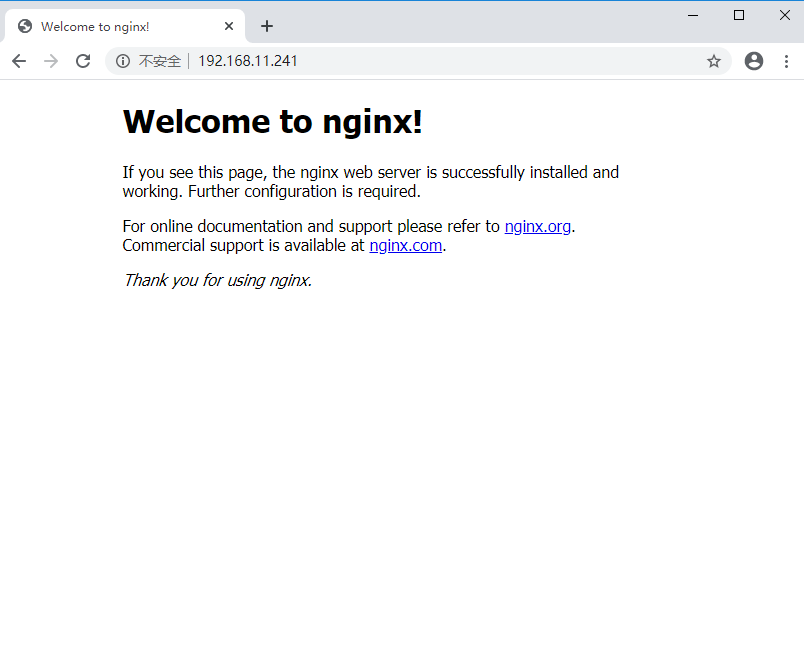
从default.conf中11行可以看出,index页面在/usr/share/nginx/html 现在,我们配置一下容器卷: docker rm -f nginx 删除一下之前的容器 再次执行比较完整的命令: docker run / --restart=always / --name nginx / -d -p 80:80 / -v /data/nginx/html:/usr/share/nginx/html / -v /data/nginx/nginx.conf:/etc/nginx/nginx.conf / -v /data/nginx/conf.d:/etc/nginx/conf.d / -v /data/nginx/log:/var/log/nginx / nginx 这里有几个注意事项: (1)第一个“-v”,是项目位置,把html代码放到挂载到的目录下即可; (2)第二个“-v”,是挂载的主配置文件"nginx.conf",注意"nginx.conf"文件内有一行"include /etc/nginx/conf.d/*.conf;", 这个include指向了子配置文件的路径,此处注意include后所跟的路径一定不要出错。 (3)第三个“-v”,把docker内子配置文件的路径也挂载了出来,注意要与(2)中include指向路径一致 (4)重点强调一下,nginx.conf是挂载了一个文件(docker是不推荐这样用的),conf.d挂载的是一个目录 我们先启动一下,可以发现是有问题的,因为配置文件还没有。 [root@zuul-server data]# docker run --name nginx -d -p 80:80 -v /data/nginx/html:/usr/share/nginx/html -v /data/nginx/nginx.conf:/etc/nginx/nginx.conf -v /data/nginx/conf.d:/etc/nginx/conf.d -v /data/nginx/log:/var/log/nginx nginx c8d49810b4afd4b6661beb942f0f19a67cf64f9798af9d2eb8a2aa242b2af434 docker: Error response from daemon: OCI runtime create failed: container_linux.go:349: starting container process caused "process_linux.go:449: container init caused /"rootfs_linux.go:58: mounting ///"/data/nginx/nginx.conf///" to rootfs ///"/var/lib/docker/overlay2/ee154ee69264707a542409b514cfff950b31cefa4dcd4e66c3635d0aa94f5058/merged///" at ///"/var/lib/docker/overlay2/ee154ee69264707a542409b514cfff950b31cefa4dcd4e66c3635d0aa94f5058/merged/etc/nginx/nginx.conf///" caused ///"not a directory///"/"": unknown: Are you trying to mount a directory onto a file (or vice-versa)? Check if the specified host path exists and is the expected type.
很明显,报错了,容器也没有启动成功,怎么解决了? 解决办法:1 进入/data/nginx目录, 2 删除nginx.conf文件夹 rm -rf nginx.conf 3 新建nginx.conf文件 touch nginx.conf 4 然后把之前cat /etc/nginx/nginx.conf的内容放入到nginx.conf 5 同理,cd /data/nginx/conf.d ,touch default.conf,把之前 cat /etc/nginx/conf.d/default.conf中的内容放入到新建的default.conf中。 最后 docker restart nginx 搞定。 需要配置一个端口转发功能,业务需求是:以http://192.168.11/241/mp开头的请求需要重定向到http://192.168.11.241:20001/mp上, 刚开始把 proxy_pass 对应的路径写成了 http://127.0.0.1:20001/;导致报404错误,原因很简单,nginx运作在容器里面,肯定找不到http://127.0.0.1:20001/,浪费了我一点点时间,一时没转过弯来。 server { listen 80; server_name localhost; #charset koi8-r; #access_log /var/log/nginx/log/host.access.log main; location / { #root /usr/nginx/dacheng-wechat-web; #root /usr/nginx/html; root /usr/share/nginx/html; index index.html index.htm; autoindex on; # try_files $uri /index/index/page.html; # try_files $uri /index/map/page.html; } location /mp { proxy_pass http://192.168.11.241:20001/; } #error_page 404 /404.html; # redirect server error pages to the static page /50x.html # error_page 500 502 503 504 /50x.html; location = /50x.html { root /usr/share/nginx/html; } # proxy the PHP scripts to Apache listening on 127.0.0.1:80 # #location ~ /.php$ { # proxy_pass http://127.0.0.1; #} # pass the PHP scripts to FastCGI server listening on 127.0.0.1:9000 # #location ~ /.php$ { # root html; # fastcgi_pass 127.0.0.1:9000; # fastcgi_index index.php; # fastcgi_param SCRIPT_FILENAME /scripts$fastcgi_script_name; # include fastcgi_params; #} # deny access to .htaccess files, if Apache's document root # concurs with nginx's one # #location ~ //.ht { # deny all; #} }
下载地址:
使用虚拟机在VirtualBox+openEuler上安装部署openGauss数据库
教你使用Nginx限制百度蜘蛛频繁抓取的问题 |

