这篇教程Photoshop设计华丽大气的新年艺术字教程写得很实用,希望能帮到您。
新春马上到来,我们见到的东西大多与过年有关。下面我们来动手制作一个华丽的花纹圆盘。圆盘有花纹、底盘及立体面,按照由下至上的顺序慢慢刻画即可。
最终效果 
1、新建一个1000 * 700像素的文件,分辨率为72。选择渐变工具,颜色设置如图1,拉出图2所示的径向渐变作为背景。 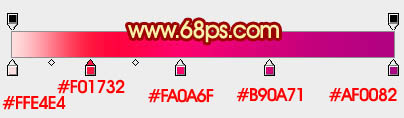

2、我们需要完成的部分如下图,层次还是比较多的。 
3、按Ctrl + R 调出标尺,拉出下图所示的两条参照线。 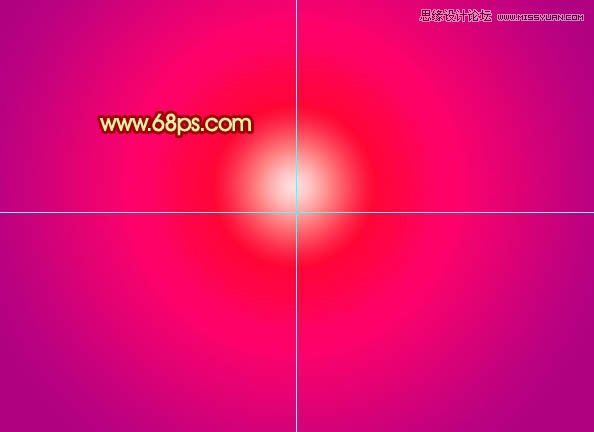
Photoshop合成创意独特的烟雾人像效果教程
Photoshop合成末日奇异天象星球场景效果 |

