这篇教程Photoshop合成创意时尚的火焰人像效果写得很实用,希望能帮到您。
本教程主要使用photoshop合成创意风格火焰人像效果,整体的设计风格创意大气,教程主要通过PS把素材的完美运用,完成的效果图: 
下面我们就来讲解这个是怎么做的, 1.创建一个新的文档,填充黑色, 
2.创建一个新图层,用画笔工具,0%的硬度,选择橙色 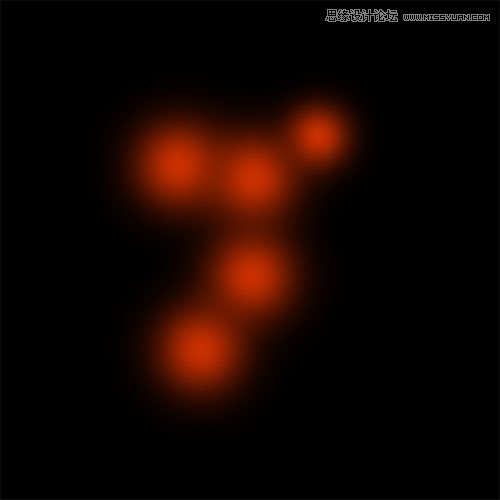
3.然后高斯模糊,数值20(根据图片而定) 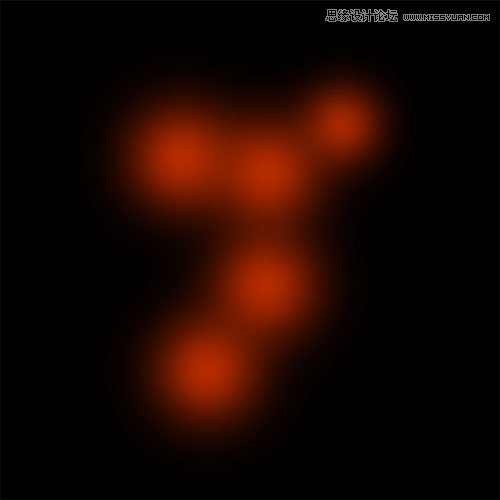
4.再创建一个图层,执行滤镜----渲染----云彩 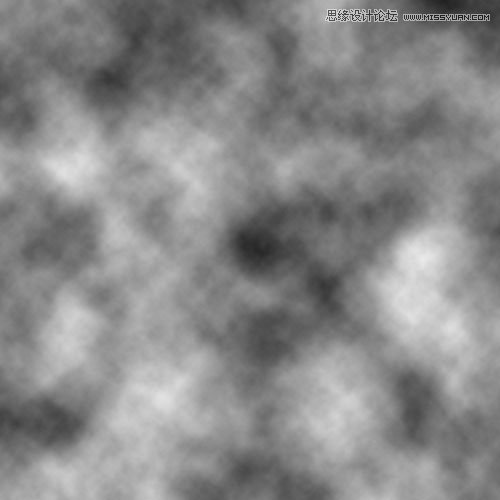
5.改变混合模式为柔光 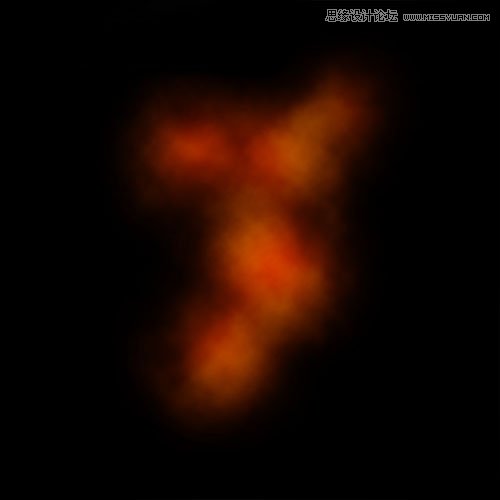
6.打开一张人物图,把人物抠出来. 
Photoshop调出唯美的暖色调可爱女孩照片
Photoshop设计绚丽时尚的闹钟图标教程 |

